X-ETL Installation
info
- X-ETL can be installed on the same server as supOS or separately. Either way, the installation process is done on the supOS server.
- Make sure the supOS platform is installed in advance.
Installing through Visual Application
- Double-click the setup.exe file in the installation package, and then click Install.
- Under Deploy config, enter server information.
info
Make sure SSH is enabled on the server, and you need to use root to log in.
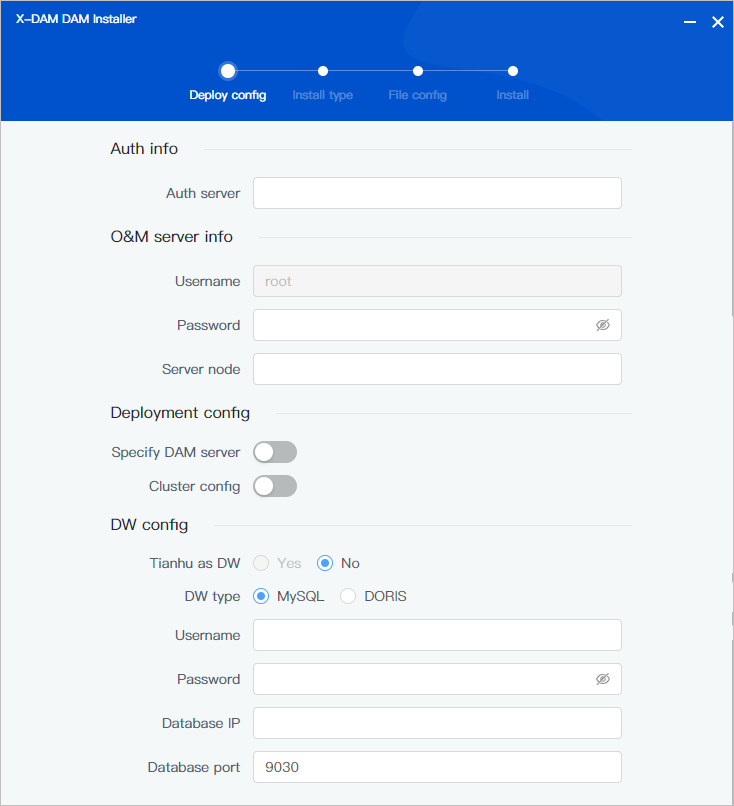
| Parameter | Description |
|---|---|
| Auth info | supOS authorization server IP. |
| O&M server info |
|
| Deployment config |
|
| DW config |
|
- Select Installation type, and then click Next.
- Upload the installation package and then start installing X-ETL.info
Make sure you have copied the installation package to /home/supngin/supngin-etl on the server before you select Server. Files under this path are displayed here by default.

Installing on Server
- Create a path /home/supngin/supngin-etl for X-ETL, and copy the installation package to it.
- Access the path, use the md5 file to start verification, and then decompress the package when verification is ok.
cd /home/supngin/supngin-dam
md5sum -c X-ETL-VXXXXXX-XXXXXX-C.tgz.md5
tar zxvf X-ETL-VXXXXXX-XXXXXX-C.tgz
- Access /home/supngin/supngin-etl/bin, and then copy env.sh.tmpl file to generate env.sh.
cd bin
cp env.sh.tmpl env.sh
- Edit the env.sh file.
- Configure middleware information.
info
Middleware configuration is only needed for supOS cluster deployment.
- Kafka: KAFKA=kafka_IP_1:9092,kafka_IP_2:9092,kafka_IP_3:9092
- Redis: REDIS_HOSTS=redis_IP_1:6379,redis_IP_2:6379,redis_IP_3:6379,redis_IP_4:6379,redis_IP_5:6379,redis_IP_6:6379 and REDIS_PASSWD=redisPassword
- Nacos: NACOS=nacos_IP_1:8848,nacos_IP_2:8848,nacos_IP_3:8848
- NFS: NFS_HOST=nfs_vip_IP and NFS_PATH=/nfs
- Configure X-ETL server information when it is deployed independently.
ETL_SERVER=192.168.x.x //X-ETL server IP
ETL_SERVER_PWD=123456 //X-ETL server password
ETL_SERVER_PORT=22 //access port through SSH
- Configure data warehouse information.
WM_KAFKA_SERVER=dam-kafka:9092
AUTO_IMPORT_SOURCE=true
CLOUD_VERSION=false
DAM_ENABLE=true // default is false. True means X-DAM is used
- Configure supOS authorization.
MULTI_TENANT=false //whether to enable multi-tenant mode. Default is false (disable)
HASP_SERVER=x.x.x.x //authorization dongle server IP
- Save the file and then install X-ETL.
sudo bash install.sh
- Check the service status.
kubectl get po
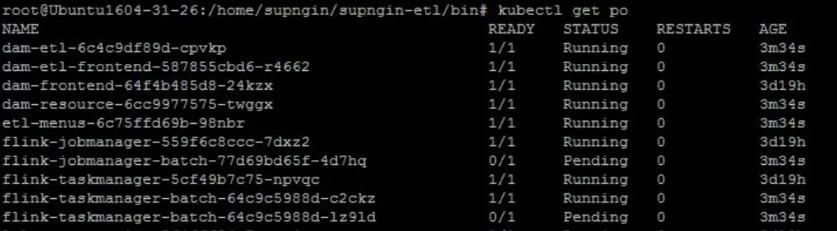
Accessing X-ETL
Log in to supOS, and then select Data Integration Exchange.
info
After installation, X-ETL permission is not granted to admin or any user be default. Make sure you access supOS and assign corresponding module permission under User Security Management.
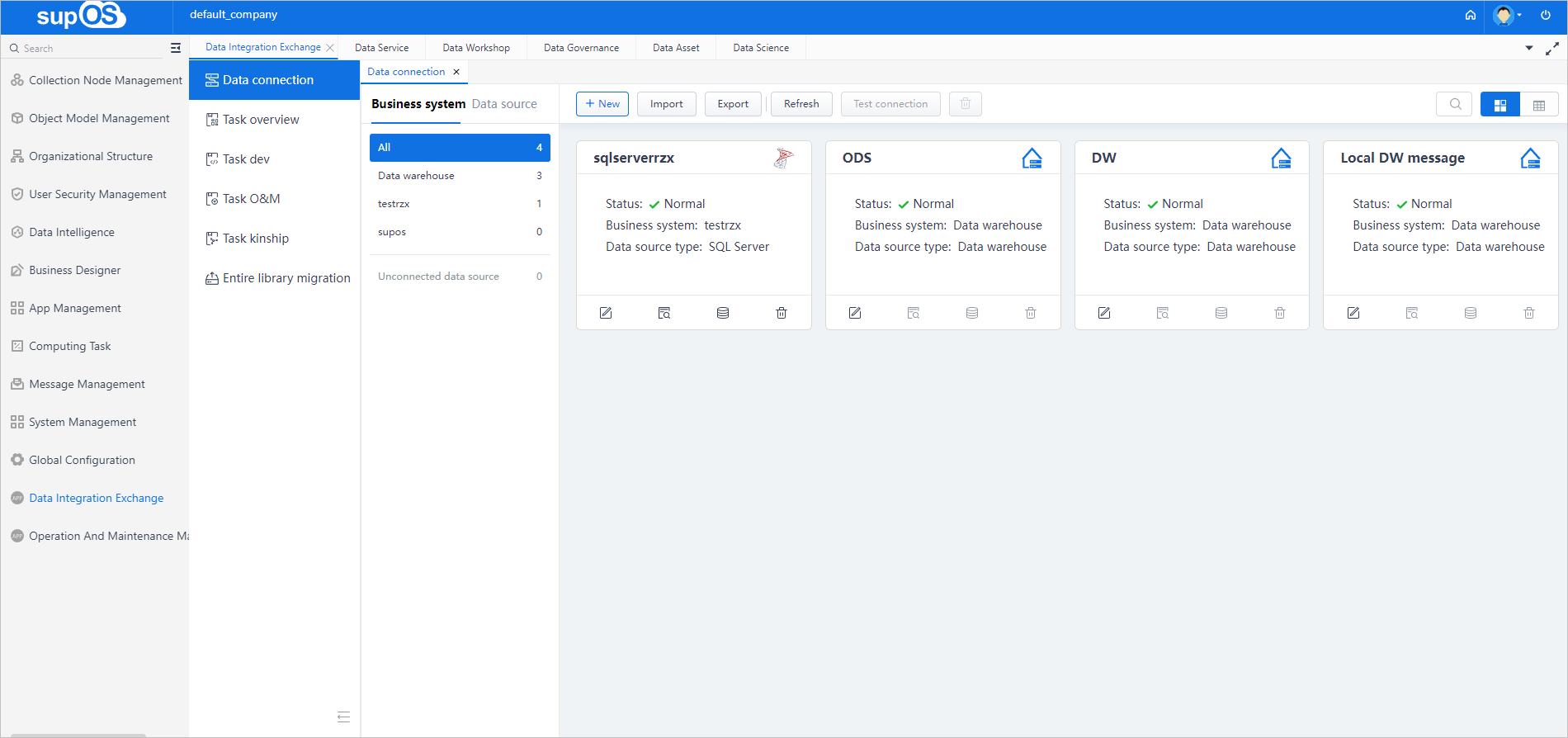
Uninstalling X-ETL
- Uninstall X-ETL through visual application.
- Run
sudo bash uninstall.shunder /home/supngin/supngin-etl/bin.